亲们想知道Excel设置货币格式的详细步骤的操作吗?下面就是经验啦整理的Excel设置货币格式的详细步骤,赶紧来看看吧,希望能帮助到大家哦!
Excel设置货币格式的详细步骤

1、打开Excel
2、新建一个空白表格
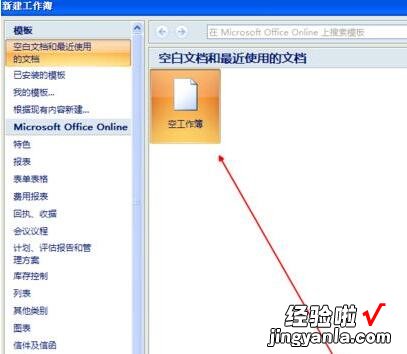
3、随便写点数值,方便我们做操作
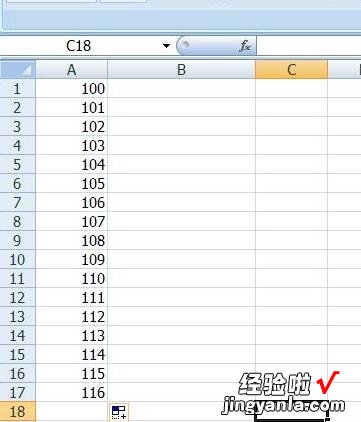
【我来教你Excel设置货币格式的详细步骤】
4、选中区域右键找到设置单元格格式
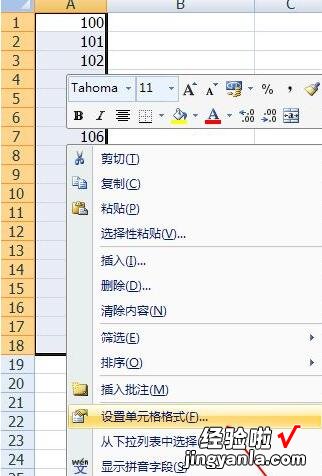
5、切换到货币的选项
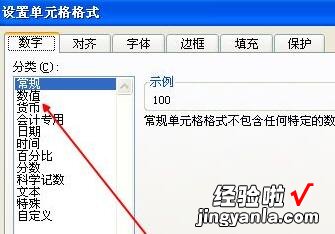
6、因为国家和地区的货币符号不一样,所有这里可以查看自己需要的货币符号,找到之后点击确定
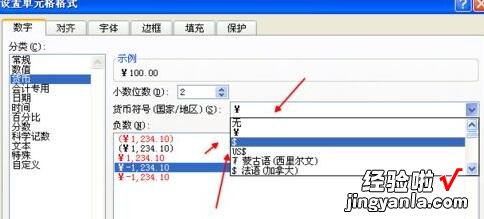
7、设置成功效果如图
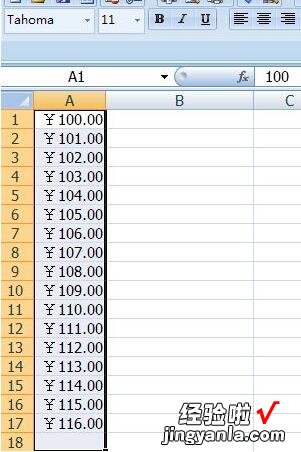
上面就是经验啦为大家带来的Excel设置货币格式的详细步骤,一起来学习学习吧 。相信是可以帮助到一些新用户的 。
