excel在大家生活中是很常用的软件,那么该如何在数据表中插入散点图呢?下面就是excel数据表插入散点图的方法 , 希望可以帮到大家 。
excel数据表插入散点图的方法

一、打开Excel数据表 。
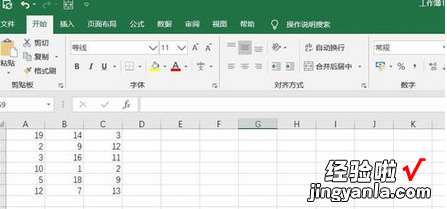
二、点击“插入”菜单 。
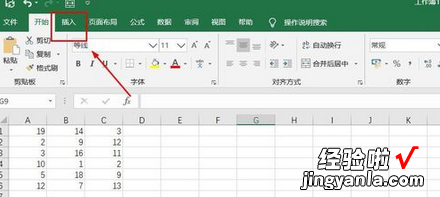
三、选中数据,点击“推荐的图表”菜单 。
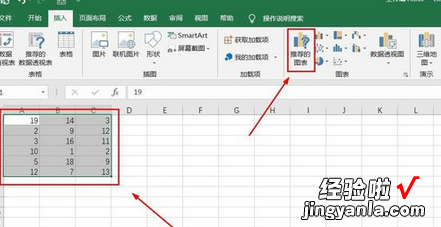
四、点击“所有的图表”,点击“XY散点图”,点击“散点图”,然后点击“确定” 。
【经验啦分享excel数据表插入散点图的方法】
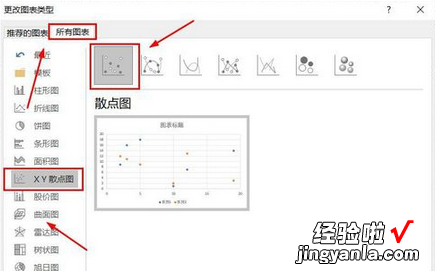
五、散点图插入成功 。
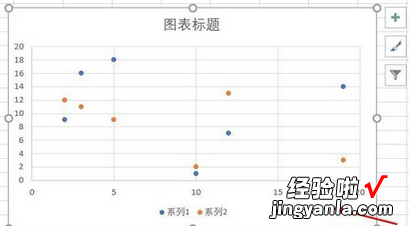
六、点击右侧“+”号图标,可添加“图表元素” 。
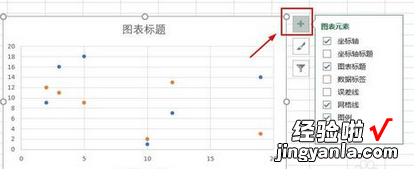
七、点击“毛刷”图标,可更改“图表样式” 。

八、点击“漏斗”图标,可进行图表参数筛选 。
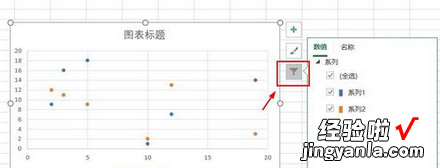
看了上面的内容后,是不是觉得操作起来更得心应手了呢?
