相信许多伙伴还不了解Excel中怎样筛选功能的简单操作,不过没关系,下面就了Excel中筛选功能使用教程 , 希望感兴趣的朋友都来共同学习哦 。
Excel中筛选功能使用教程

第一步:全部选中整个Excel文档

第二步:点击【排序和筛查】

第三步:点击【筛选】

第四步:点击【学校】选项旁边的三角箭头
【教你Excel中筛选功能使用教程】
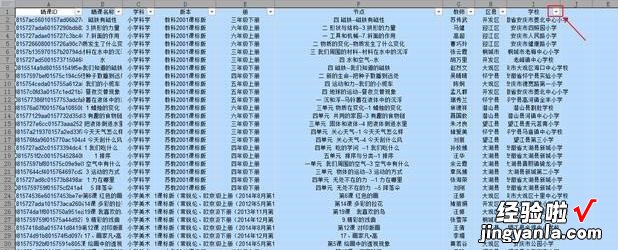
第五步:系统默认为全?。慊鳌救 壳懊娴摹?
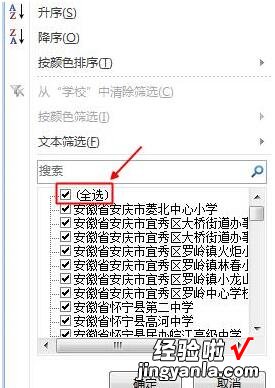
第六步:这样就取消了全选
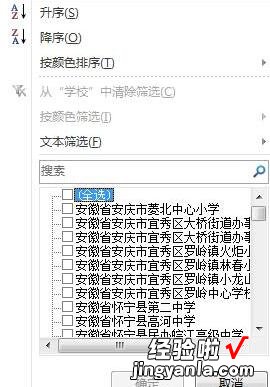
第七步:勾选你要筛选的学校,如:安徽省安庆市菱北中心小学
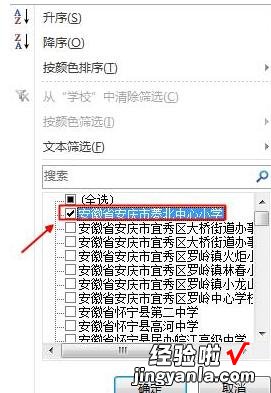
第八步:点击【确定】
第九步:瞧!安徽省安庆市菱北中心小学的有关信息全部提取出来了
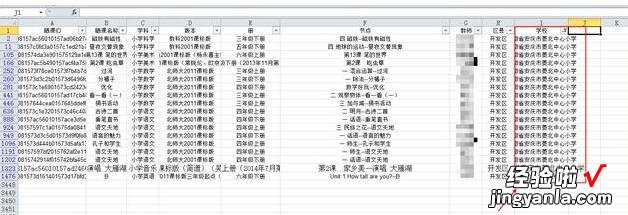
注:筛选与查找不一样,筛选是把相同条件的信息放在一块 , 筛选完成后,可以另存为一个新的文档 。
注:也可以点击其它项目旁边的箭头进行筛选,如:按【学科】筛选 。
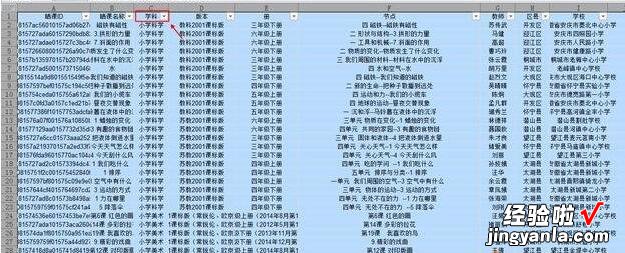
还不会使用Excel中筛选功能的朋友们,不要错过经验啦带来的这篇文章哦 。
