在Excel2010怎样设置密码呢?下面就为大家Excel2010设置密码的操作流程,有需要的可以来了解了解哦 。
【经验啦分享Excel2010设置密码的操作流程】
Excel2010设置密码的操作流程

单击进入“文件”菜单,再单击左边的“另存为”按钮;
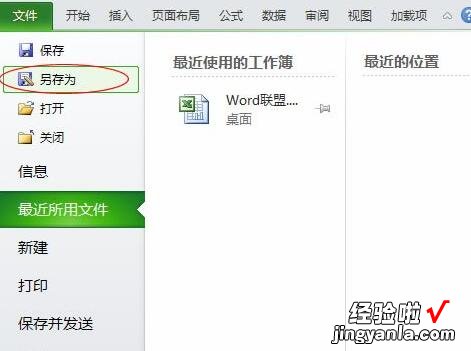
在弹出的“另存为”窗口中左下方单击“工具”按钮 , 选择“常规选项”;
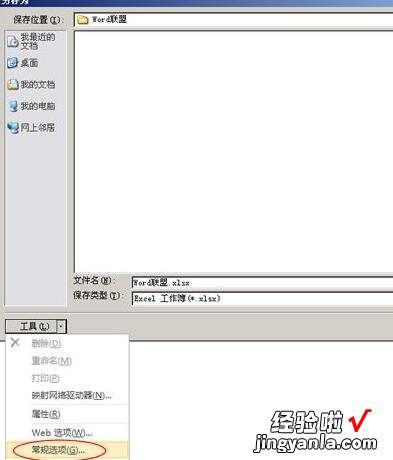
此时,就会弹出一个设置密码的对话框,“打开权限密码”和“修改权限密码”,根据需求来设置 。

上文就讲解了Excel2010设置密码的操作流程 , 希望有需要的朋友都来学习哦 。
