我们在制作Excel表格时会添加网格线,一般都是把表格内容录入完成再点击添加网格线 , 当输入新增内容时又给新增的行列添加网格线 , 一直重复操作 , 如下图所示 。
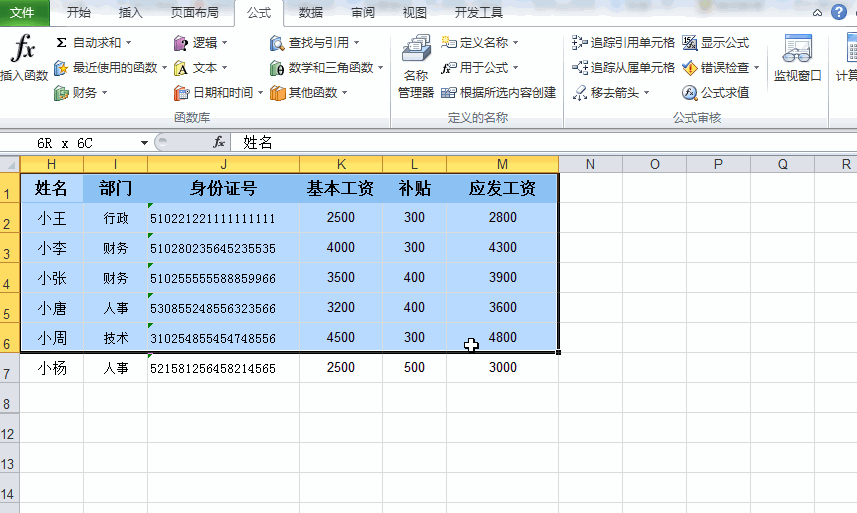
今天我们来说说怎么让Excel表格自动添加网格线,教程如下 。
【经验啦教你设置Excel表格自动添加网格线,学起来哦】
第一步
打开Excel表格,选中要设置网格线的列,点击条件格式—新建规则设置:弹出条件格式设置框,规则类型选择—公式确定要设置的格式单元格 。

第二步
在公式编辑框中输入公式:=H1<>\\\”\\\”,H1为要设置格式区域的第一个单元格位置 , 对选中区域不为空的单元格设置条件格式 。
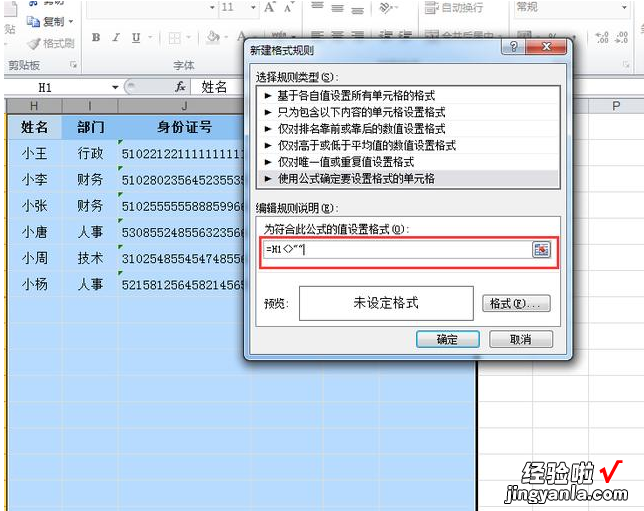
第三步
点击右下角的格式,在格式设置对话框中选择边框—选中外边框确定即可 。
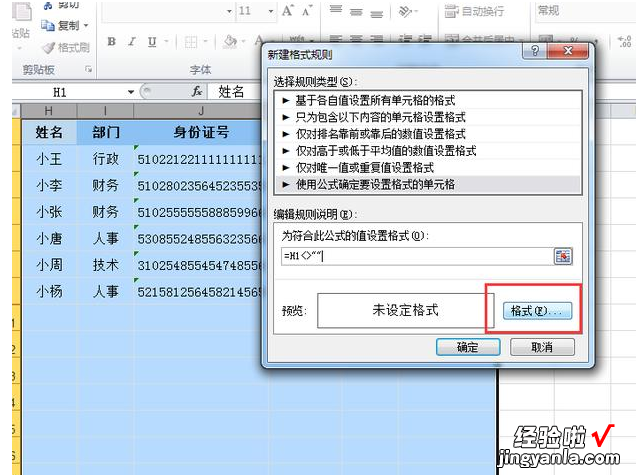

动态演示教程

通过以上动图演练,我们可以看到当设置完成后新增内容时表格会自动添加网格线,当清除内容时网格线自动消除 。
