很多用户都在使用Excel,今天讲的是如何截取文本内容?下面就是Excel截取文本内容的方法,希望可以帮到大家 。
Excel截取文本内容的方法

1、选中想要执行文本截取操作的单元格或单元格区域,如图所示,切换到“方方格子”选项卡 。
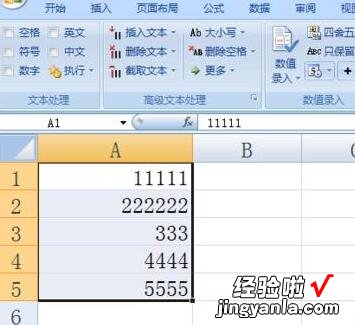
2、在“方方格子”选项卡界面中,在“高级文本处理”栏目中点击“截取文本”下拉列表,从中选择“截取末尾文本”项 。
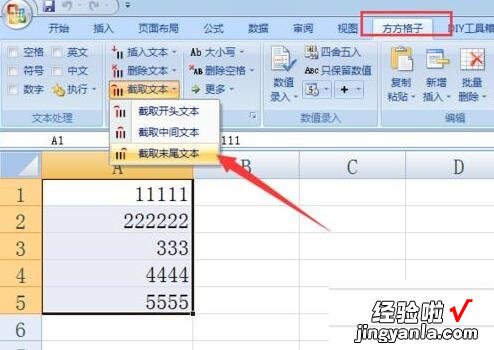
3、待弹出 “截取末尾文本”窗口后,输入要截取字符的个数,点击“确定”按钮,即可从文本末尾开始截取指定个字符 。
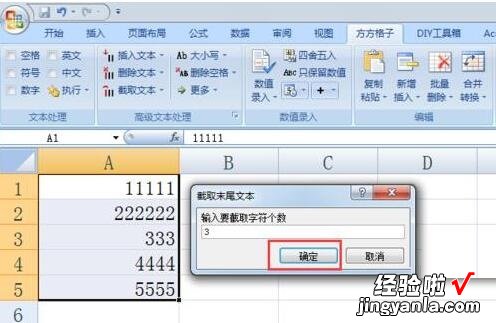
4、执行“截取末尾文本”命令后的效果如图所示,由此可知此功能类似于Right函数的功能 。
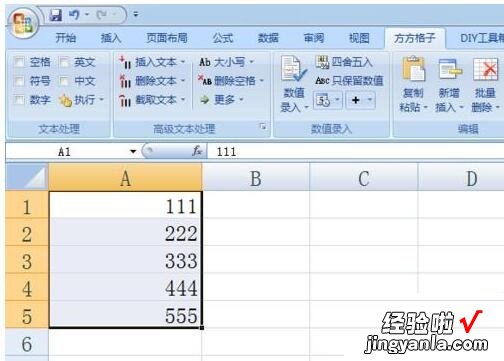
5、除此之外,还能执行“截取开头文本”或“截取中间文本”操作 。如图所示,选中待操作的单元格区域,点击“截取中间文本”按钮 。
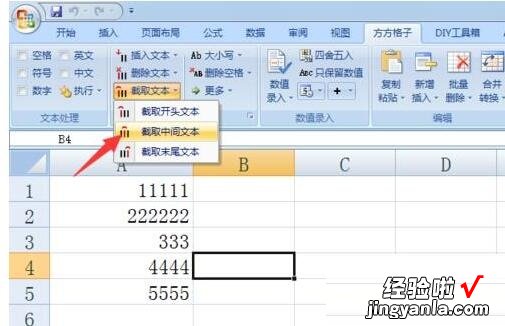
6、最后从弹出的“截取中间文本”窗口中,设置“起始”和“终止”参数,点击“确定”即可截取中间文本 。
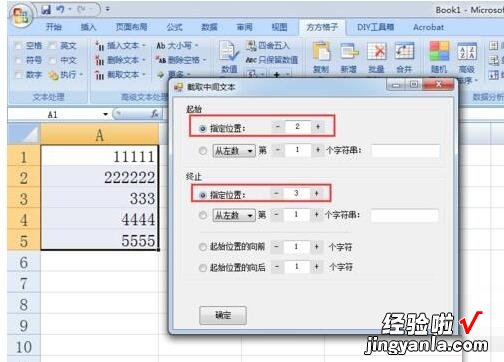
7、执行以上命令后的效果:
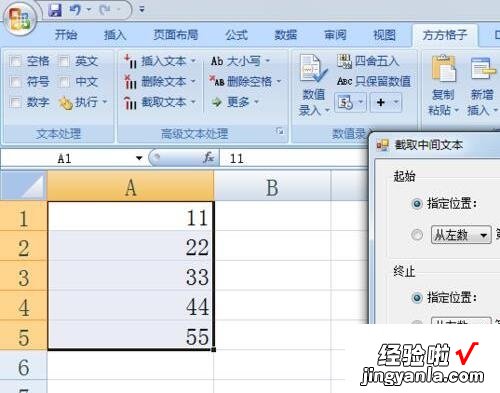
【我来教你Excel截取文本内容的方法】
看了上面的内容后,是不是觉得操作起来更得心应手了呢?
