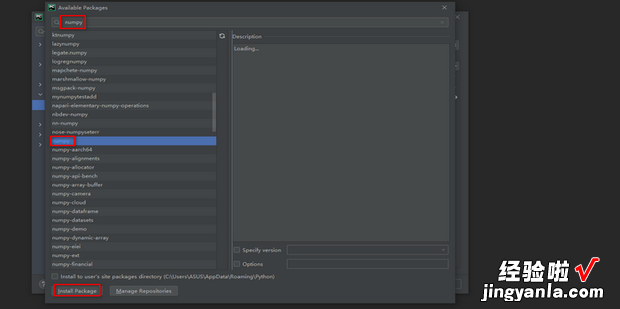下面一起来看看python怎么安装numpy库这个模块的教程 。
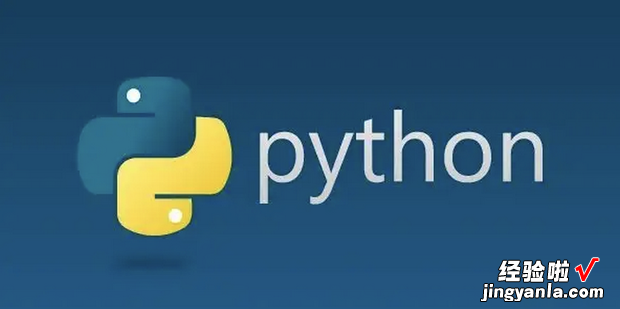
使用命令提示符
首先按键盘上的“Win 迅律周+ R”键 。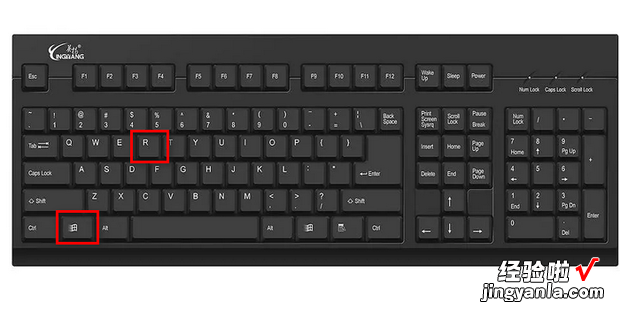
在弹出的运行窗口中输入cmd,输入完成后点击回车键 。
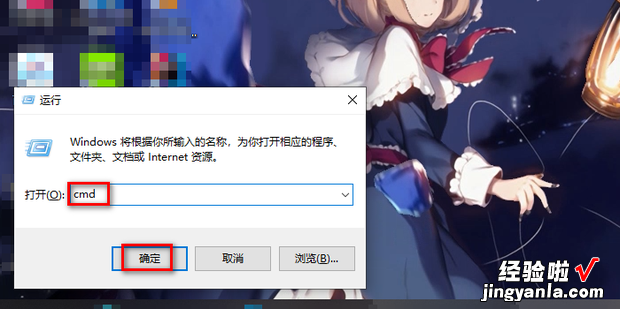
在弹出的命令提示符窗口中输入命令:pip install numpy,然后按回车键 , 这样就会安装numpy了 。
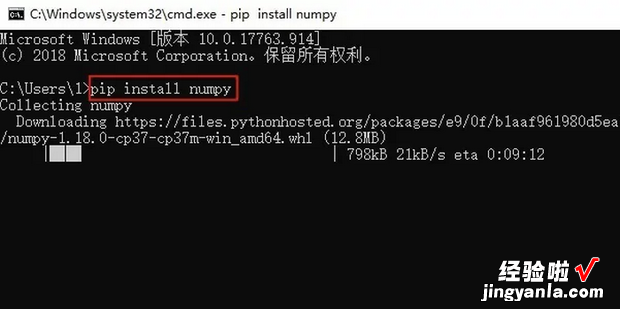
然后再输入python , 输入完成后按回车键,这样就能进入python 。

然后输入代码:import numpy as np,然后按回车键,如果没有报错就代表安装成功了 。
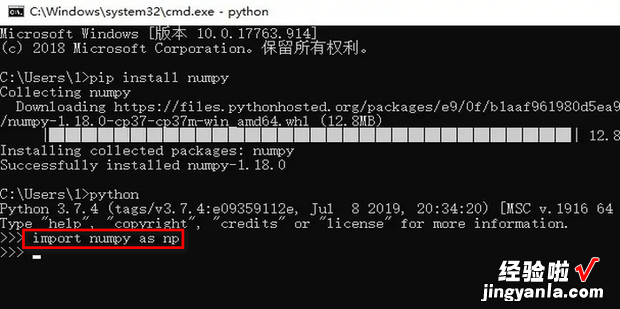
使用pycharm
首先打开pycharm 。
打开后点击左上角的File 。

在弹出的对话框中点击settings 。
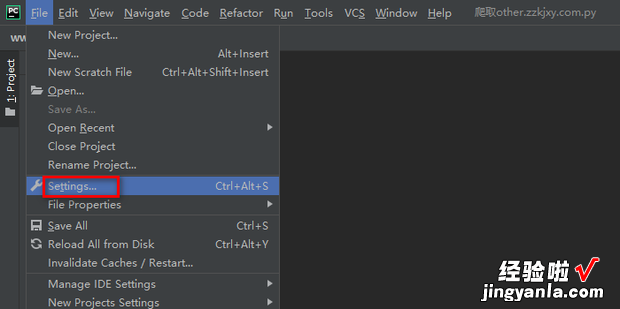
在弹出的窗口中先点击Python Interpreter,再点击右侧的“+” 。

在弹出的窗口上方输入numpy,然后在下方选中numpy,之后点击Install Package即可安装 。
【python怎么安装numpy库这个模块的教程】