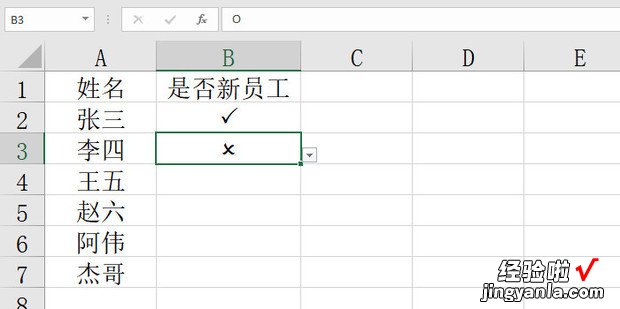下面给大家介绍一下Excel表格中怎么插入√或×符号
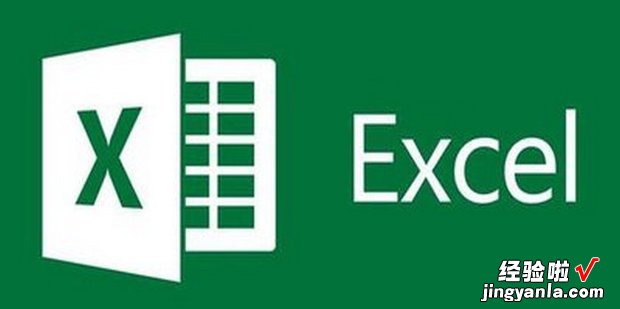
方法
打开一个Excel文件 。【Excel表格中怎么插入√或×符号】
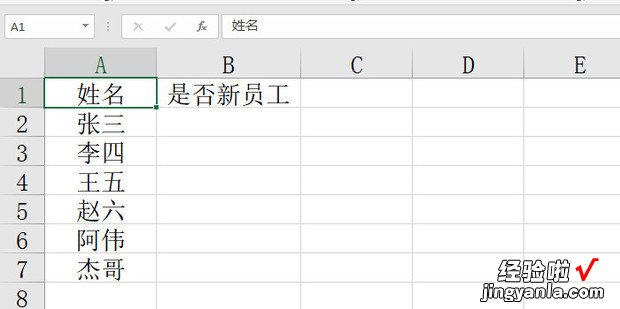
选中B列后选择上方开始下的字体下拉按钮 。
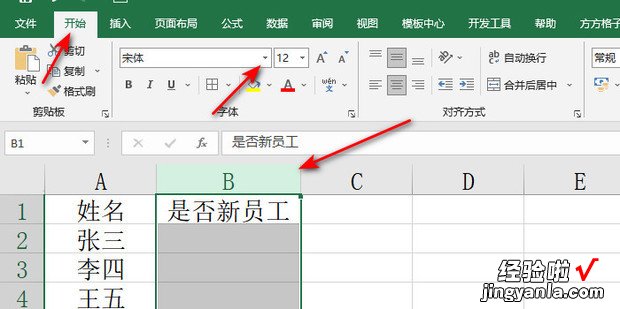
选择Wingdings 2字体 。
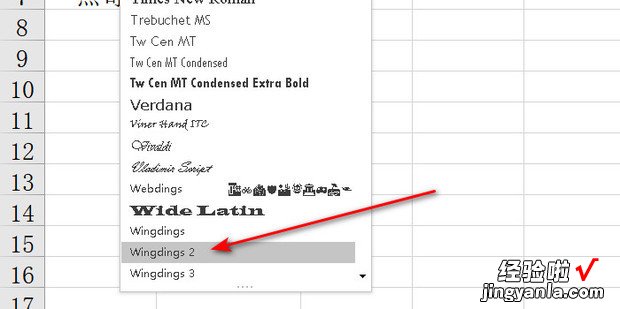
选中B列后选择上方菜单栏内的数据 。
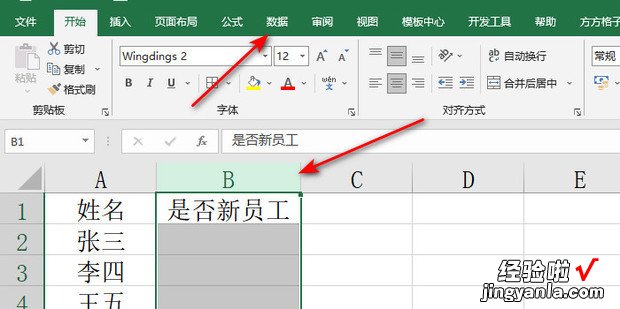
选择数据验证下的数据验证 。
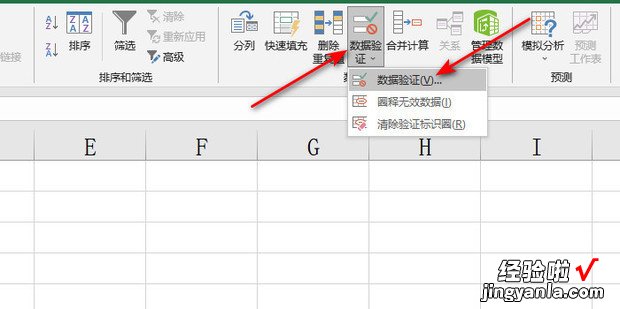
允许下拉选项中选择序列 。
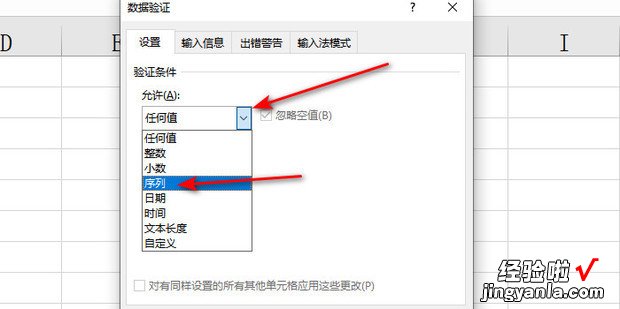
在来源的框内输入大写的P和O , 然后点击确定即可 。
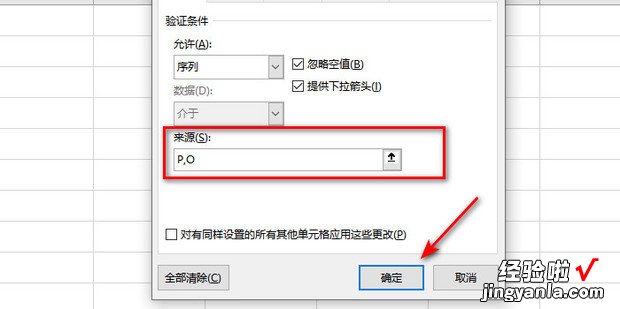
点击B2单元格的下拉按钮 , 并选择P 。
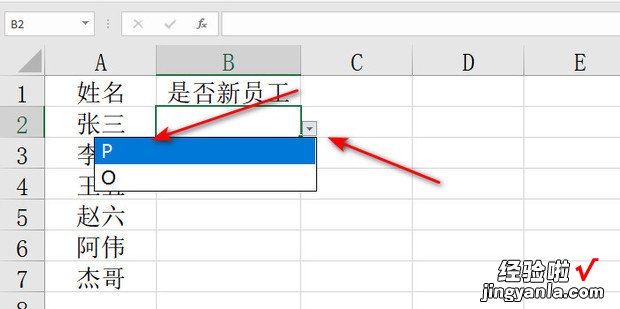
选择B3单元格的下拉按钮,并选择O 。
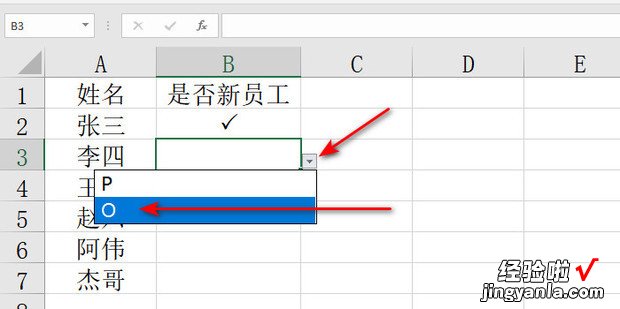
效果如下,因为在Wingdings 2字体中大写的P就是√符号,大写的O就是×符号 。